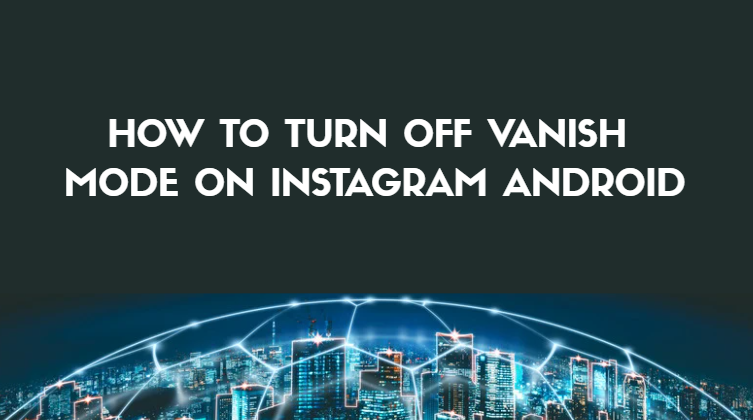Instagram is one of the most popular social media apps for chatting, sharing photos, and connecting with friends. One of its interesting features is Vanish Mode, which allows messages to disappear after you leave the chat. While this feature can be fun and private, many users prefer to turn it off. If you’re wondering how to turn off Vanish Mode on Instagram Android, this simple guide will help you step by step.
🧭 What is Vanish Mode on Instagram?
Vanish Mode is a special chat option on Instagram that automatically deletes messages after they’re seen and the chat is closed. It’s similar to Snapchat’s disappearing messages. When you turn on Vanish Mode, the chat background turns dark, and both users get a notification that the mode is active.
You can send:
- Text messages
- Photos and videos
- Stickers and GIFs
But remember, once you close the chat, everything disappears.
📱 Why Do People Use Vanish Mode?
People use Vanish Mode for privacy or temporary conversations. Some of the reasons include:
- To send personal messages that don’t stay in chat
- To share quick secrets or fun surprises
- To avoid cluttering chat history
However, not everyone likes this feature. If you want your chats to stay saved or find Vanish Mode confusing, you may want to turn it off.
🛠️ How to Turn Off Vanish Mode on Instagram Android
Turning off Vanish Mode on Android is very easy. Follow these simple steps:
Step 1: Open the Instagram App
Open the Instagram app on your Android phone. Make sure you’re logged in to your account.
Step 2: Go to Your Messages
Tap on the Messenger icon (💬) in the top right corner of your Instagram home screen. This will open your Direct Messages (DMs).
Step 3: Select the Chat in Vanish Mode
Find the chat that is currently in Vanish Mode. You’ll know it’s on because the chat background will be black or dark instead of white or light.
Step 4: Swipe Up Again to Turn It Off
In the chat, swipe up again from the bottom of the screen and release. This action will turn off Vanish Mode.
Once you do this, your chat background will return to normal, and messages will stay saved like before.
Step 5: Confirm the Mode is Off
When Vanish Mode is off, you’ll see the regular chat screen. You can now send messages that won’t disappear automatically.
⚙️ Alternative Way to Turn Off Vanish Mode
If you don’t want to use the swipe-up method, you can:
- Open the chat where Vanish Mode is on.
- Tap the “i” (info) icon in the top-right corner.
- Find “Vanish Mode” in the options list.
- Toggle it off (switch from blue to gray).
That’s it! You have now successfully turned off Vanish Mode using the settings menu.
💡 Tips for Using Vanish Mode Safely
Here are a few tips to keep your chats secure and comfortable:
- Only use Vanish Mode with people you trust.
- Avoid sending personal or sensitive information.
- Remember that the other person can still take screenshots (Instagram may notify you, but not always).
- Keep your Instagram updated for the latest features and bug fixes.
🧩 Difference Between Vanish Mode and Normal Chat
FeatureVanish ModeNormal ChatMessages disappearYes, after you close the chatNo, they stay savedChat backgroundDark/blackLight/whitePrivacyHigherStandardScreenshot alertYes (sometimes)NoFun factorHigh for temporary chatsBest for long conversations
❌ What If Vanish Mode Won’t Turn Off?
Sometimes, users face issues where Vanish Mode doesn’t turn off properly. Try these fixes:
- Restart Instagram: Close and reopen the app.
- Update the App: Go to the Google Play Store and install the latest version.
- Clear Cache: Go to Settings → Apps → Instagram → Storage → Clear Cache.
- Restart Your Phone: This can fix small glitches.
- Reinstall Instagram: If nothing works, uninstall and reinstall the app.
If the problem continues, it might be a temporary server issue. Wait a few hours and try again.
🔒 Privacy and Safety Note
Even though Vanish Mode is meant for private chats, it’s not 100% secure. Instagram still stores some data temporarily for safety and reporting reasons. If you ever receive unwanted or inappropriate messages in Vanish Mode, you can report or block the user directly.
🧠 Quick Summary
To turn off Vanish Mode on Instagram Android, follow these simple steps:
- Open Instagram.
- Go to your DMs.
- Open the chat in Vanish Mode.
- Swipe up again or use the info icon.
- Confirm Vanish Mode is off.
It’s that simple! Once you do this, your messages will stay visible and won’t disappear.
(FAQs)
1. What happens when you turn off Vanish Mode on Instagram?
When you turn off Vanish Mode, your chat returns to normal. Messages will stay in the conversation until you delete them manually.
2. Can I turn off Vanish Mode for all chats at once?
No, you have to turn it off individually for each chat.
3. Does the other person know when I turn off Vanish Mode?
Yes, Instagram notifies both users when Vanish Mode is turned on or off.
4. Can I recover messages sent in Vanish Mode?
No, once you close the chat, all messages sent in Vanish Mode disappear permanently.
5. Why can’t I find Vanish Mode on my Instagram?
You might be using an old version of the app. Update Instagram from the Play Store and try again.
6. Is Vanish Mode available for group chats?
No, currently, Vanish Mode works only for one-on-one chats.
Final Thoughts
Vanish Mode is a cool feature for temporary and private chats, but it’s not for everyone. If you like keeping your messages saved, it’s better to turn it off. With the easy steps above, you can quickly learn how to turn off Vanish Mode on Instagram Android in just a few seconds.